https://medium.com/the-code-review/make-your-terminal-more-colourful-and-productive-with-iterm2-and-zsh-11b91607b98c
Make your terminal more colourful and productive with iTerm2 and Zsh!
Tired of a terminal with plain 12pt plain black text on plain white background? You can transform it from a monochrome experience to a more colourful one with added productivity features by installing:
iTerm2
If you haven’t already, install the mac package manager homebrew.
/usr/bin/ruby -e "$(curl -fsSL https://raw.githubusercontent.com/Homebrew/install/master/install)"
Install iTerm2 here or through homebrew with the below command. iTerm is is a customisable terminal for mac. This is the terminal that we will add loads of extra options to.
brew cask install iterm2Zsh
brew install zsh
The Z-shell resource file,
~/.zshrc, is a script that is run whenever you start Zsh. This tutorial will add things to this file to configure your terminal.
To change the default shell to Zsh rather than bash, run the change shell command in your terminal.
chsh -s /bin/zsh
Zsh-users have created some useful additions that integrate with it. One of the cool things you can add is syntax highlighting to colour command types. Another one is auto suggestions, which remember common commands that you can easily re-run.
Nerd fonts
To be able to have prompt with extra icons, such as for github, you need to install a special font set. This will show you how to install and configure nerd-fonts.
There are various options for installing nerd fonts. Here is the
curl download option.cd ~/Library/Fonts && curl -fLo "Droid Sans Mono for Powerline Nerd Font Complete.otf" https://github.com/ryanoasis/nerd-fonts/raw/master/patched-fonts/DroidSansMono/complete/Droid%20Sans%20Mono%20Nerd%20Font%20Complete.otf
Next setup iTerm2 to use the font by going to:
iTerm2 -> Preferences -> Profiles -> Text -> Font -> Change Font
Select the font Droid Sans Mono Nerd Font Complete and adjust the size if you want too. Also check the box for
Use a different font for non-ASCII text and select the font again. It should be displaying the new font and icons in the prompt.Powerlevel9k
There are many themes for for zsh, but my favourite is powerlevel9k.
You need to tell powerlevel9k to use the Nerd Font in your
~/.zshrc.echo "POWERLEVEL9K_MODE='nerdfont-complete'" >> ~/.zshrc
Next install the powerleve9k theme from github and add the command to load it in your
~/.zshrc.git clone https://github.com/bhilburn/powerlevel9k.git ~/powerlevel9k
echo 'source ~/powerlevel9k/powerlevel9k.zsh-theme' >> ~/.zshrc
NOTE: The font needs to be set before Powerlevel9k is initialised in your
~/.zshrc.POWERLEVEL9K_MODE='nerdfont-complete' source ~/powerlevel9k/powerlevel9k.zsh-theme
Powerlevel9k is highly configurable. To change your setup, open your
~/.zshrc and add in the configuration your prefer. In the screenshots in this post I have used the following setup, which are listed in my ~/.zshrc.POWERLEVEL9K_LEFT_PROMPT_ELEMENTS=(dir vcs newline status) POWERLEVEL9K_RIGHT_PROMPT_ELEMENTS=() POWERLEVEL9K_PROMPT_ADD_NEWLINE=true DISABLE_UPDATE_PROMPT=true
If you are proud of you configuration, some people share theirs online, such as at Show-Off-Your-Config.
Colour schemes
There are many iTerm colour schemes out there. One source is iterm2colorschemes, which gives you about 175 choices. Once you have downloaded them, select
iTerm -> Preferences -> Profiles -> Colors -> Color Presets -> Import then select the colour scheme you like. The one colour scheme I have used in this article’s pictures is Dracula.
You can make your
ls command display coloured file names using your chosen colour scheme using the -G option. Add this as an alias to your ~/.zshrc file using:echo "alias ls='ls -G'" >> ~/.zshrc
Ruby gems
If you code in Ruby — or want to start — there are some colourful Ruby gemsthat can take this further. The
colorls gem is used in the image at the top of this post to colour the file types and add icons next to them.- Install Ruby
- colorls: A Ruby gem that beautifies the terminal’s ls command, with color and font-awesome icons.
- lolcat: Rainbows and unicorns! Adds rainbow colours to your terminal output.
Adding extra items
I would then add colorls, a Ruby gemInstall Ruby
brew install ruby
Install colorls
gem install colorls
More items... add the notes here
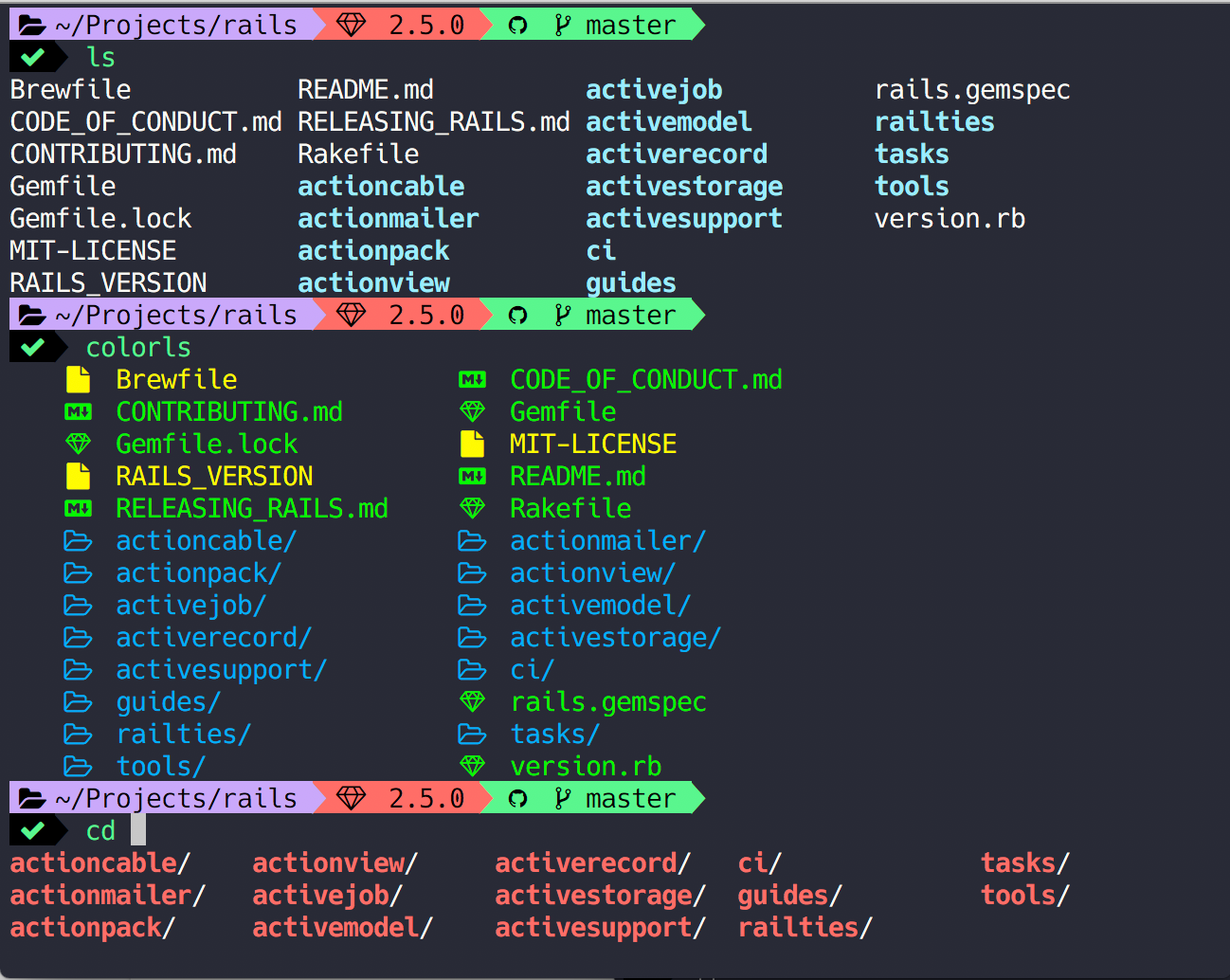

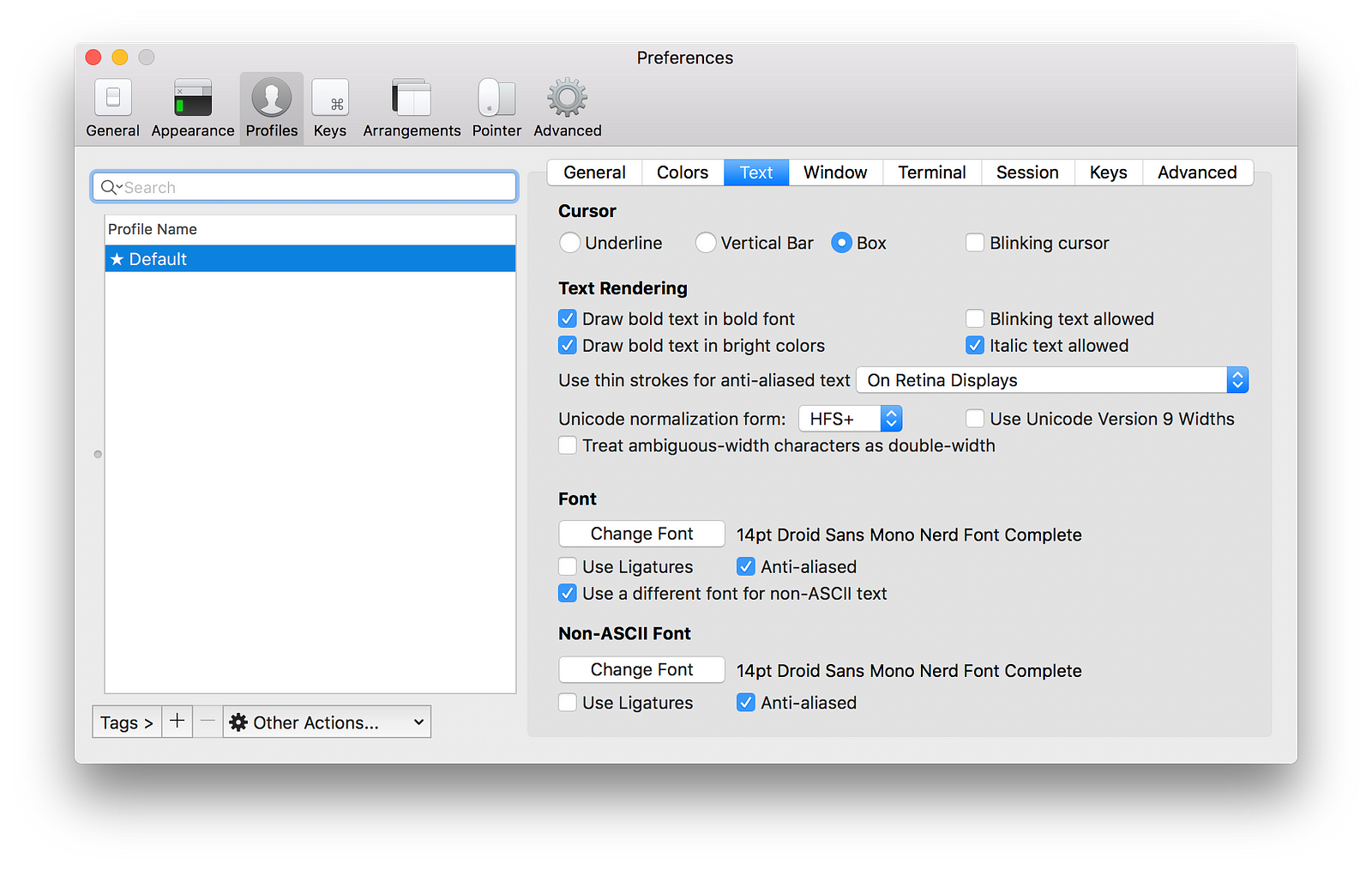

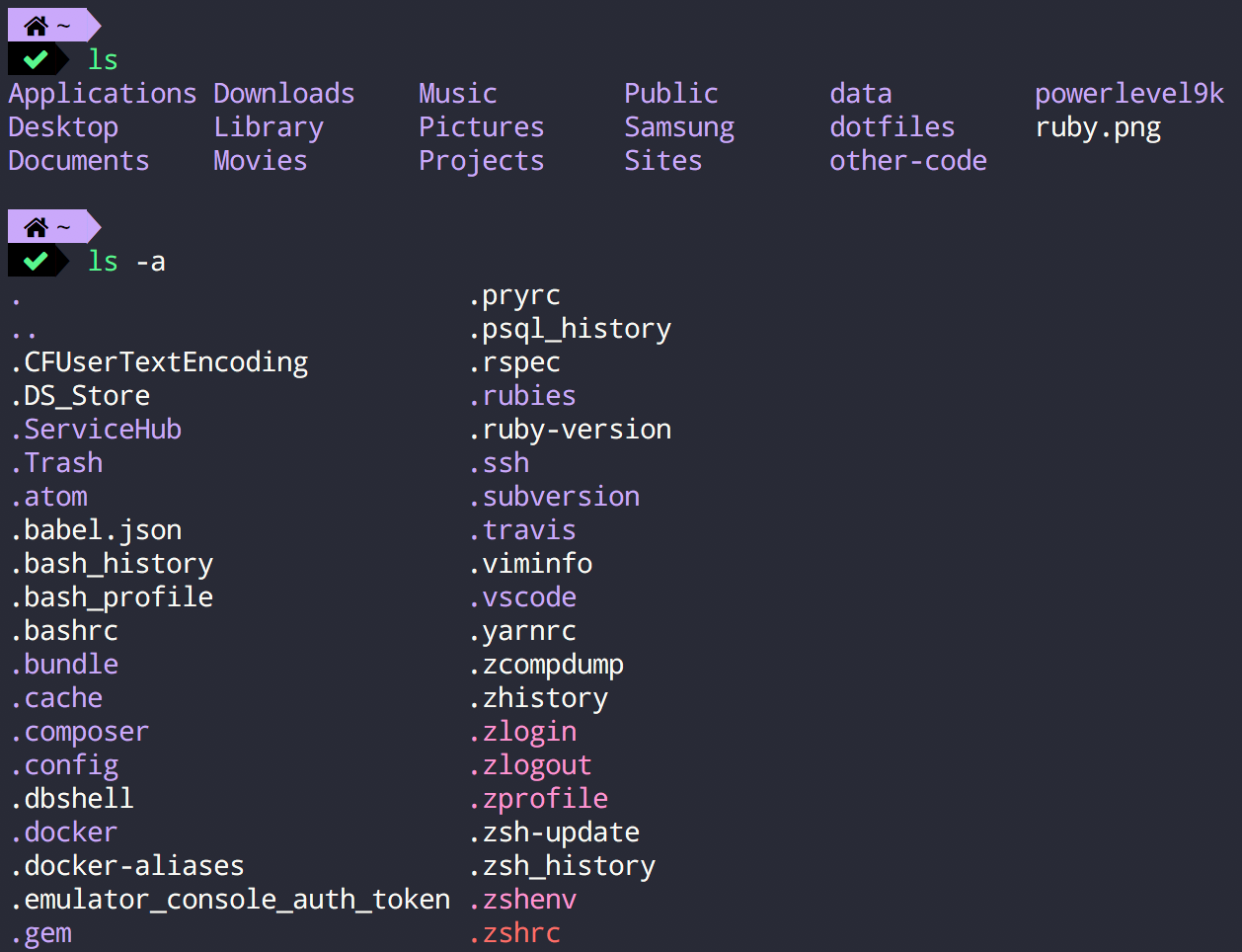
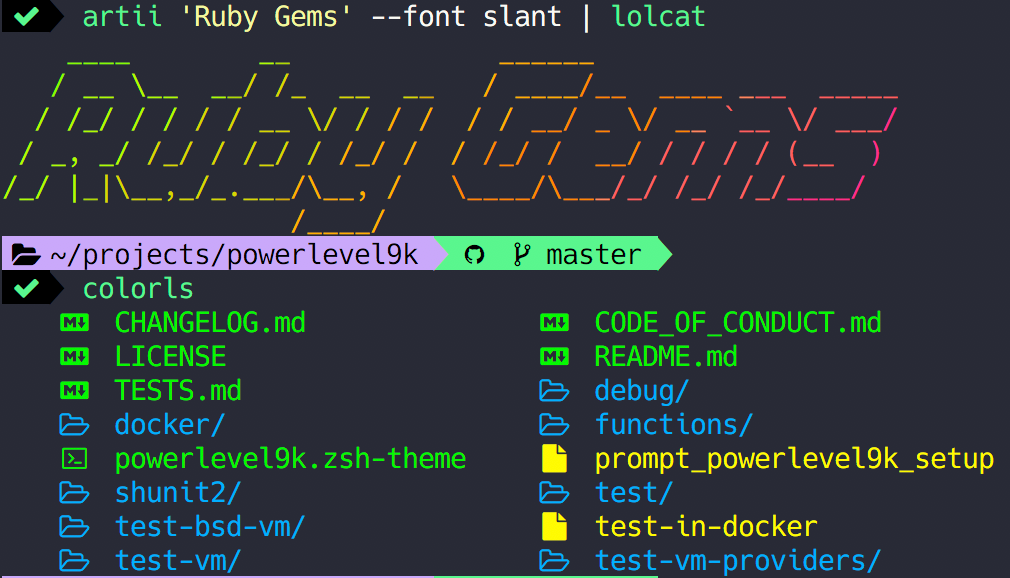
No comments:
Post a Comment